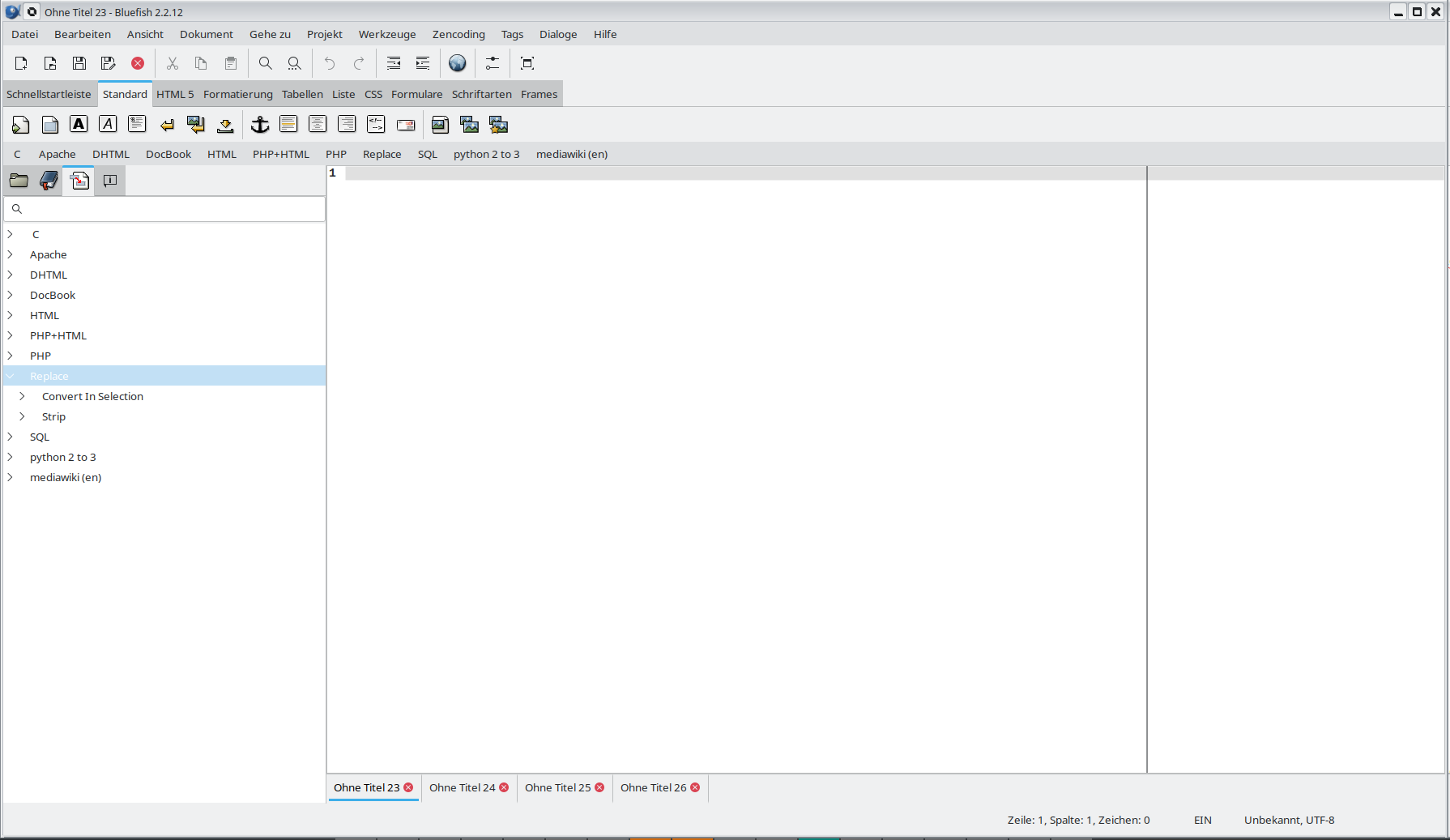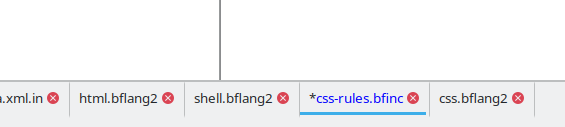Editing Area: Difference between revisions
mNo edit summary |
mNo edit summary |
||
| Line 22: | Line 22: | ||
== 1. Editing Area == | == 1. Editing Area == | ||
The biggest part of the user interface is the editor area. Because Bluefish has a so-called “Multiple Document Interface”, there are actually many editor areas in Bluefish, accessible via the tabs. By default the tabs are on the bottom. | === Tab bar === | ||
The biggest part of the user interface is the editor area. Because Bluefish has a so-called “Multiple Document Interface”, there are actually many editor areas in Bluefish, accessible via the tabs. By default the tabs are on the bottom. <small>see Preferences [[Preferences#User interface|User interface]]</small> | |||
[[File:Man2_editor_array.png|none|frame|Bluefish Editor Array]] | [[File:Man2_editor_array.png|none|frame|Bluefish Editor Array]] | ||
Notice that the current document's tab may be raised by the Gtk theme, and if the document has been modified, its name on the tab is coloured in | Notice that the current document's tab may be raised by the Gtk theme, and if the document has been modified, its name on the tab is coloured by default in blue. The changes are also noted with blue on the open document list, accessible by right-clicking on the tab. Error documents are colored in red, empty documents in light gray.<br /> | ||
You can navigate between documents by clicking on the left and right arrow of the tab bar. You can also reorder the documents using drag n drop. | |||
[[File:Man2_opendocument_list.png|none|frame|List of open Documents]] | [[File:Man2_opendocument_list.png|none|frame|List of open Documents]] | ||
=== Drag and drop === | |||
* You can drag n drop a selection in document. | |||
* You can import a document in Bluefish using drag n drop. | |||
** select some text in Firefox, drag n drop the selection in your document. | |||
** drag n drop a document, you imports it's URI. | |||
* drag n drop a document in Tab Bar, you open it in Bluefish | |||
Windows: ! | |||
=== other, to be continued === | |||
/home/fal/3331.jpg | |||
{{Man2bottom | {{Man2bottom | ||
Revision as of 12:49, 10 March 2010
Here are the main elements of the user interface.
1. Editing Area
Tab bar
The biggest part of the user interface is the editor area. Because Bluefish has a so-called “Multiple Document Interface”, there are actually many editor areas in Bluefish, accessible via the tabs. By default the tabs are on the bottom. see Preferences User interface
Notice that the current document's tab may be raised by the Gtk theme, and if the document has been modified, its name on the tab is coloured by default in blue. The changes are also noted with blue on the open document list, accessible by right-clicking on the tab. Error documents are colored in red, empty documents in light gray.
You can navigate between documents by clicking on the left and right arrow of the tab bar. You can also reorder the documents using drag n drop.
Drag and drop
- You can drag n drop a selection in document.
- You can import a document in Bluefish using drag n drop.
- select some text in Firefox, drag n drop the selection in your document.
- drag n drop a document, you imports it's URI.
- drag n drop a document in Tab Bar, you open it in Bluefish
Windows: !
other, to be continued
/home/fal/3331.jpg