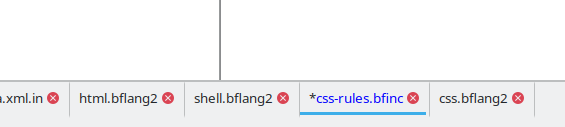Editing Area: Difference between revisions
Jump to navigation
Jump to search
Created page with '__NOTOC__ __NOEDITSECTION__ {{Man2top |lang=en |rev=1.0.6 |Title=Chapter IV. The user interface |prev=Man 2 ch03s02 |Subtitle=Part 2. Using Bluefish |next=Man…' |
No edit summary |
||
| Line 21: | Line 21: | ||
The biggest part of the user interface is the editor area. Because Bluefish has a so-called “Multiple Document Interface”, there are actually many editor areas in Bluefish, accessible via the tabs. By default the tabs are on the bottom. | The biggest part of the user interface is the editor area. Because Bluefish has a so-called “Multiple Document Interface”, there are actually many editor areas in Bluefish, accessible via the tabs. By default the tabs are on the bottom. | ||
[[File:Man2_editor_array.png | [[File:Man2_editor_array.png|none|frame|Bluefish Editor Array]] | ||
Notice that the current document's tab may be raised by the Gtk theme, and if the document has been modified, its name on the tab is coloured in red. The changes are also noted with red on the open document list, accessible by right-clicking on the tab. | Notice that the current document's tab may be raised by the Gtk theme, and if the document has been modified, its name on the tab is coloured in red. The changes are also noted with red on the open document list, accessible by right-clicking on the tab. | ||
[[File:Man2_opendocument_list.png | [[File:Man2_opendocument_list.png|none|frame|List of open Documents]] | ||
Revision as of 15:44, 26 December 2009
Chapter IV. The user interface
Here are the main elements of the user interface.
1. Editing Area
The biggest part of the user interface is the editor area. Because Bluefish has a so-called “Multiple Document Interface”, there are actually many editor areas in Bluefish, accessible via the tabs. By default the tabs are on the bottom.
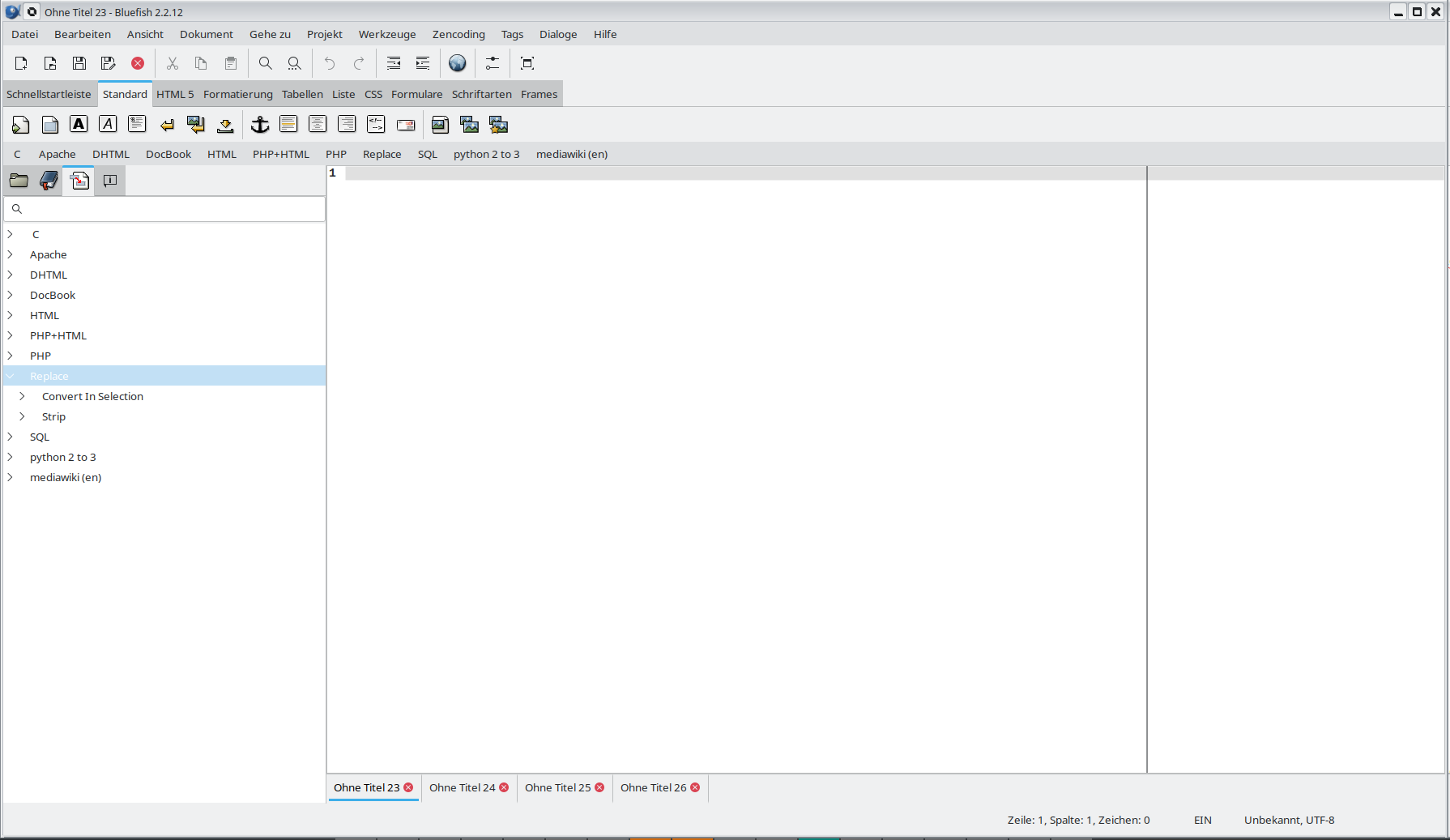
Notice that the current document's tab may be raised by the Gtk theme, and if the document has been modified, its name on the tab is coloured in red. The changes are also noted with red on the open document list, accessible by right-clicking on the tab.