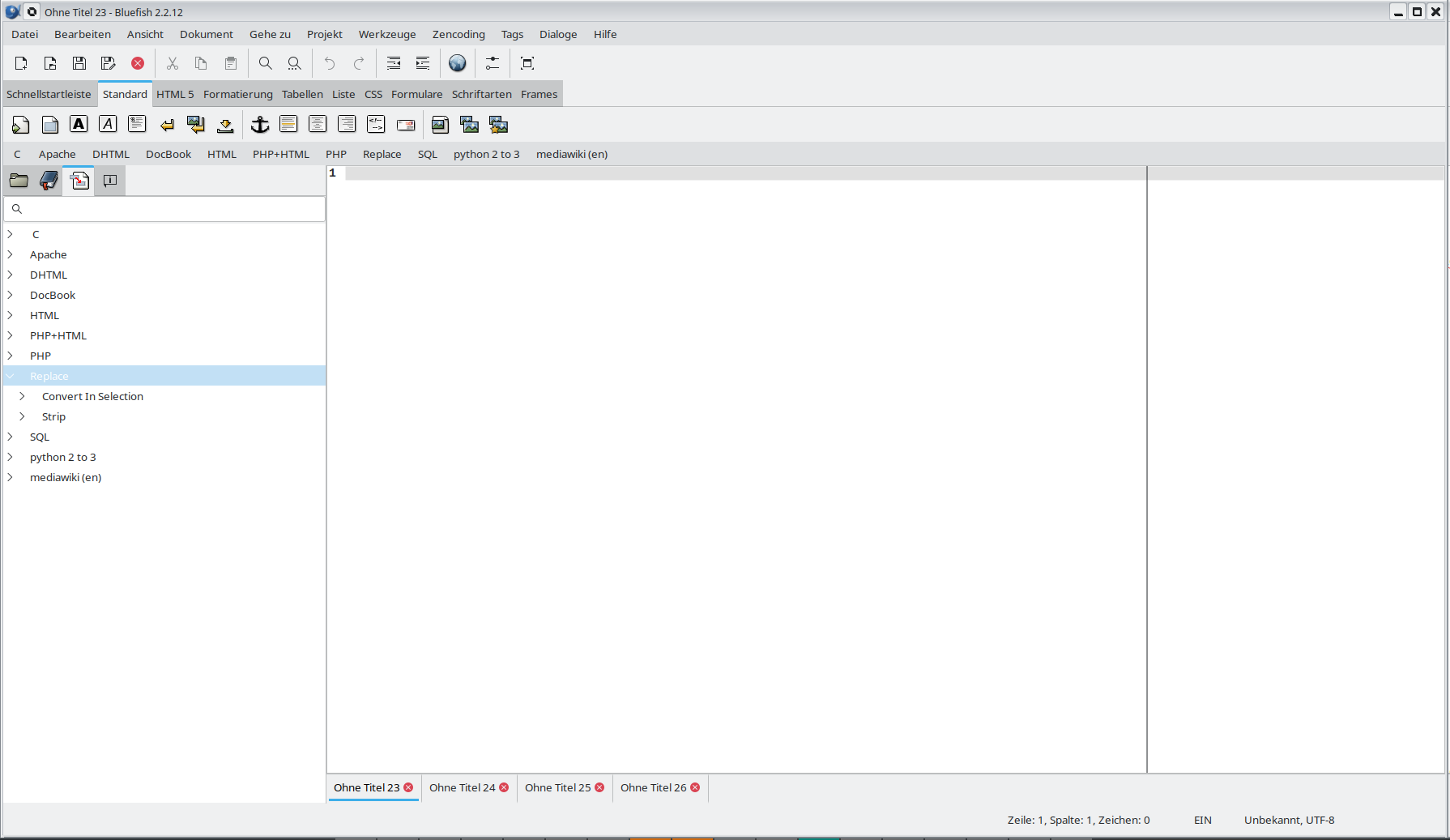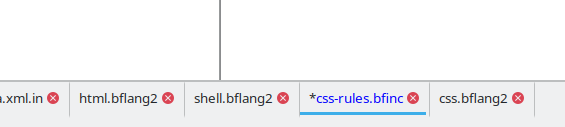Editing Area: Difference between revisions
mNo edit summary |
m (→other features) |
||
| (9 intermediate revisions by the same user not shown) | |||
| Line 1: | Line 1: | ||
{{Man2top | {{Man2top | ||
|lang=en | |lang=en | ||
|rev=2.0.0 | |rev=2.0.0 | ||
|st=u | |||
|Title=Chapter IV. The user interface | |Title=Chapter IV. The user interface | ||
|prev=Man 2 ch03s02 | |prev=Man 2 ch03s02 | ||
| Line 9: | Line 8: | ||
|next=Man 2 ch04s02 | |next=Man 2 ch04s02 | ||
}} | }} | ||
{{toc}} | |||
Here are the main elements of the user interface. | |||
{{clear}} | |||
<div style="float:right; background-color:#E5ECF9;border:1px solid #3061C2;"> | |||
*[[#1. Editing Area|1. Editing Area]] | *[[#1. Editing Area|1. Editing Area]] | ||
*[[Man 2 ch04s02|2. Menus and Tool Bars]] | *[[Man 2 ch04s02|2. Menus and Tool Bars]] | ||
| Line 15: | Line 18: | ||
*[[Man 2 ch04s04|4. Status Bar]] | *[[Man 2 ch04s04|4. Status Bar]] | ||
*[[Man 2 ch04s05|5. Help Menu]] | *[[Man 2 ch04s05|5. Help Menu]] | ||
</div> | |||
== 1. Editing Area == | |||
=== Notebook tab bar === | |||
The biggest part of the user interface is the editor area. Because Bluefish has a so-called “Multiple Document Interface”, there are actually many editor areas in Bluefish, accessible via the tabs. By default the tabs are on the bottom. <small>see Preferences [[Preferences#User interface|User interface]]</small> | |||
The biggest part of the user interface is the editor area. Because Bluefish has a so-called “Multiple Document Interface”, there are actually many editor areas in Bluefish, accessible via the tabs. By default the tabs are on the bottom. | |||
[[File:Man2_editor_array.png|none|frame|Bluefish Editor Array]] | [[File:Man2_editor_array.png|none|frame|Bluefish Editor Array]] | ||
Notice that the current document's tab may be raised by the Gtk theme, and if the document has been modified, its name on the tab is coloured in | Notice that the current document's tab may be raised by the Gtk theme, and if the document has been modified, its name on the tab is coloured by default in blue. The changes are also noted with blue on the open document list, accessible by right-clicking on the tab. Error documents are colored in red, empty documents in light gray.<br /> | ||
You can navigate between documents by clicking on the left and right arrow of the tab bar. You can also reorder the documents using drag n drop. | |||
[[File:Man2_opendocument_list.png|none|frame|List of open Documents]] | [[File:Man2_opendocument_list.png|none|frame|List of open Documents]] | ||
=== Drag and drop === | |||
* You can drag n drop a selection in document. | |||
* You can import a document in Bluefish using drag n drop. (Actually 2.0.0 this does not function on Windows.) | |||
** select some text in Firefox, drag n drop the selection in your document. | |||
** drag n drop a document, you imports it's URI. | |||
* drag n drop a document in Tab Bar, you open it in Bluefish. (For remote files you need to have a fully functionnal installation of gvfs) | |||
=== other features === | |||
;todo | |||
: [[Document highlighting]] see [[Man 2 ch08s12]] and [[Man 2 ch05s11]] | |||
: [[Autocompletion]] | |||
: [[Indenting]] | |||
: [[Block folding]] | |||
: [[Bookmarks]] | |||
: Line numbers | |||
: whitespace Highlighting | |||
: [[Spell checker]] | |||
: [[Hidden features]] | |||
: ? | |||
{{top}} | |||
{{Man2bottom | {{Man2bottom | ||
Revision as of 10:30, 15 August 2010
Here are the main elements of the user interface.
1. Editing Area
Notebook tab bar
The biggest part of the user interface is the editor area. Because Bluefish has a so-called “Multiple Document Interface”, there are actually many editor areas in Bluefish, accessible via the tabs. By default the tabs are on the bottom. see Preferences User interface
Notice that the current document's tab may be raised by the Gtk theme, and if the document has been modified, its name on the tab is coloured by default in blue. The changes are also noted with blue on the open document list, accessible by right-clicking on the tab. Error documents are colored in red, empty documents in light gray.
You can navigate between documents by clicking on the left and right arrow of the tab bar. You can also reorder the documents using drag n drop.
Drag and drop
- You can drag n drop a selection in document.
- You can import a document in Bluefish using drag n drop. (Actually 2.0.0 this does not function on Windows.)
- select some text in Firefox, drag n drop the selection in your document.
- drag n drop a document, you imports it's URI.
- drag n drop a document in Tab Bar, you open it in Bluefish. (For remote files you need to have a fully functionnal installation of gvfs)
other features
- todo
- Document highlighting see Man 2 ch08s12 and Man 2 ch05s11
- Autocompletion
- Indenting
- Block folding
- Bookmarks
- Line numbers
- whitespace Highlighting
- Spell checker
- Hidden features
- ?